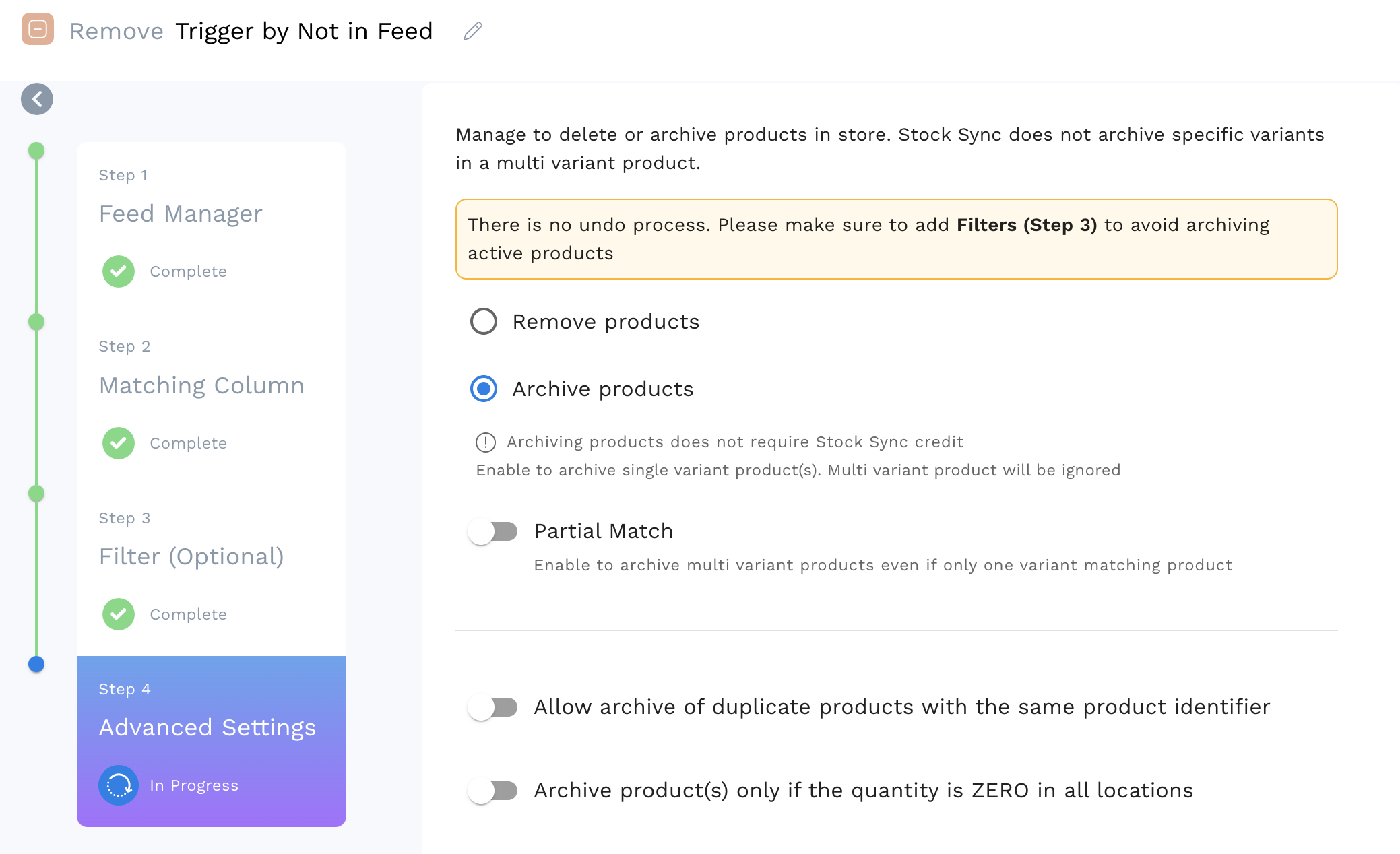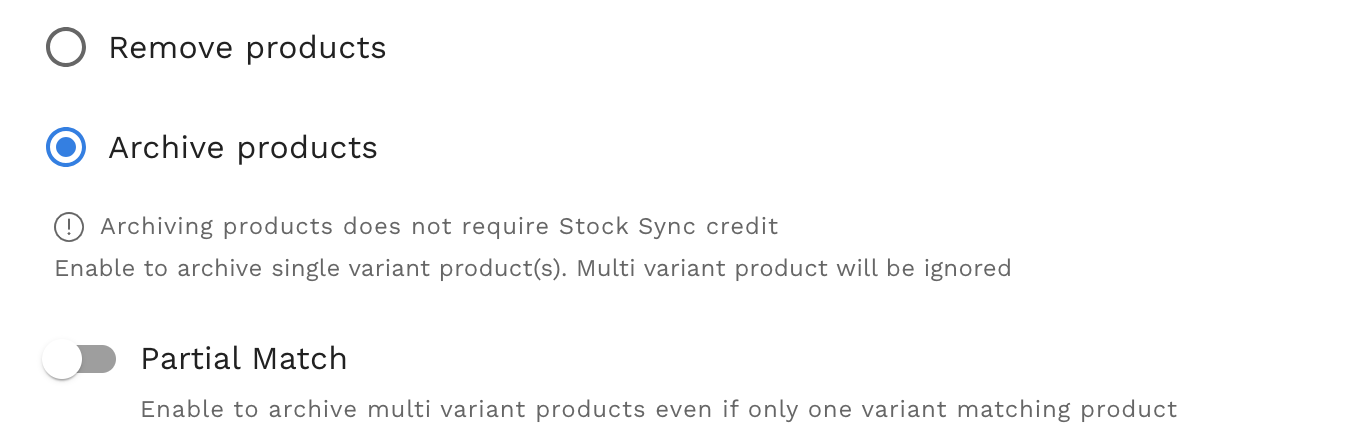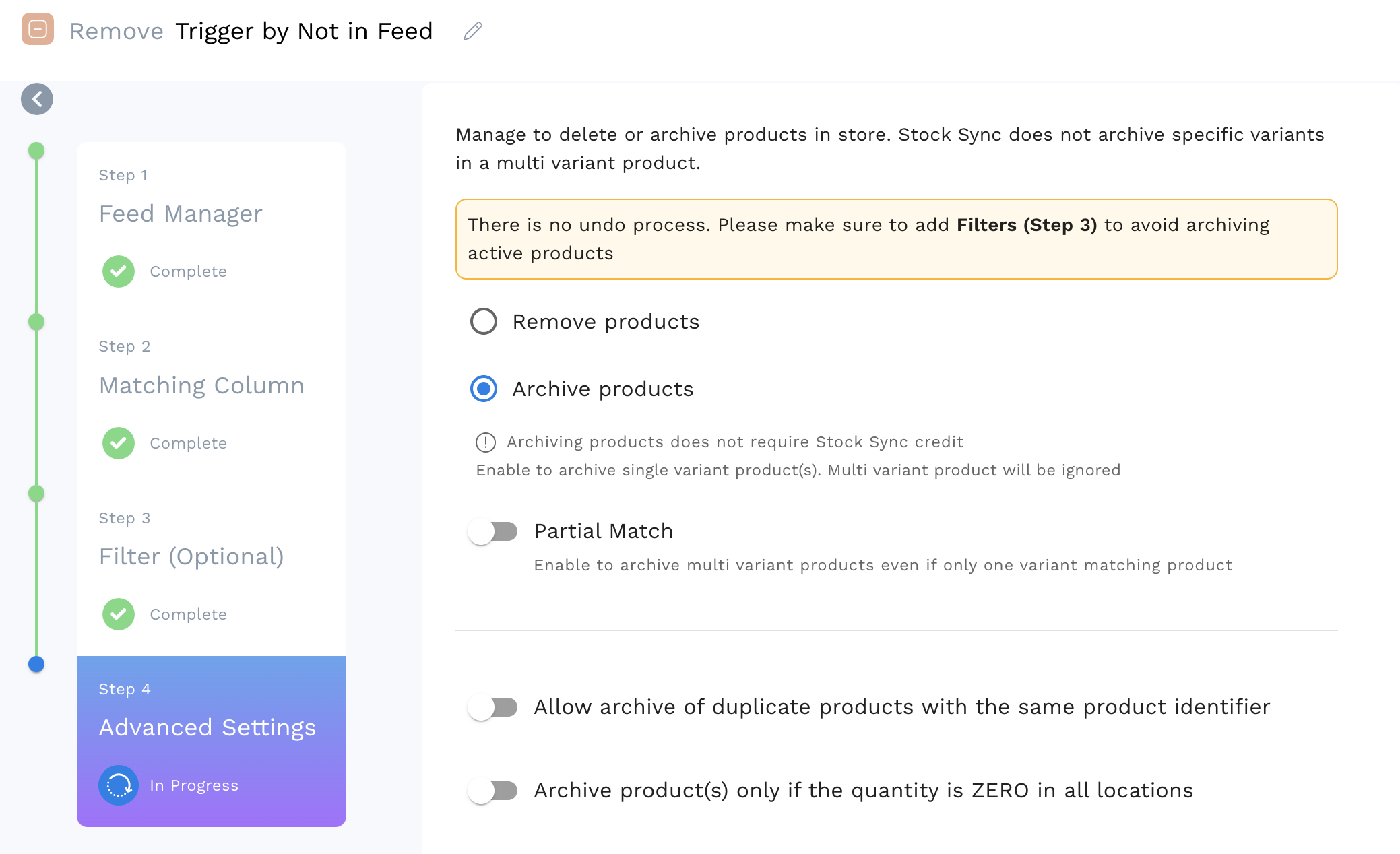
1. Manage to delete or archive
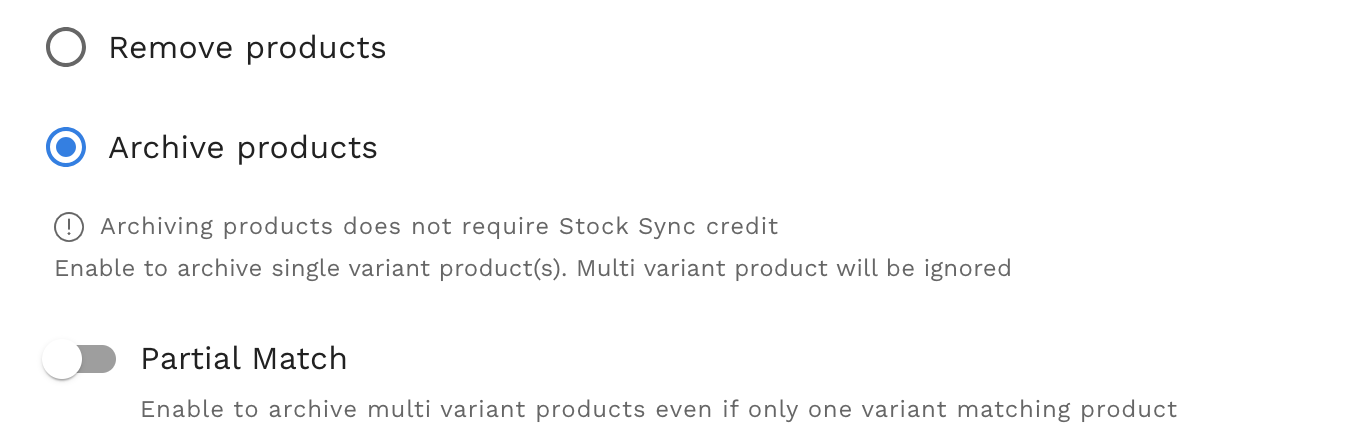
For this setting, you can use to remove the products or archive the products in the store. There are two sections:
a. Remove products
It will remove all the products. Please make sure to add Filters to avoid removing active products. Removing products requires credits and no undo process.
b. Archive products
By default, it allows only one product variant to be archived. The rest will be deleted.
c. Partial Match
When enabled, multi-variant products are archived even if only one variant matches the product.
2. Manage filter to archive or remove

This setting can manage how the products are removed from the store. This will apply to ALL products in the feed. So, you can choose this setting below to ensure the correct products are removed.
a. Allow archive/remove of duplicate products with the same product identifier
When enabled, it allows the archive of duplicate products with the same product identifier.
b. Archive/Remove product(s) only if the quantity is ZERO in all locations
When enabled, it only archives the products if the quantity is ZERO in all locations.
There is no UNDO process. Please make sure to add filter by feed data and/or filter by Shopify products to avoid removing active products. Otherwise, can use our app, Storelapse on the Shopify app to backup your products.