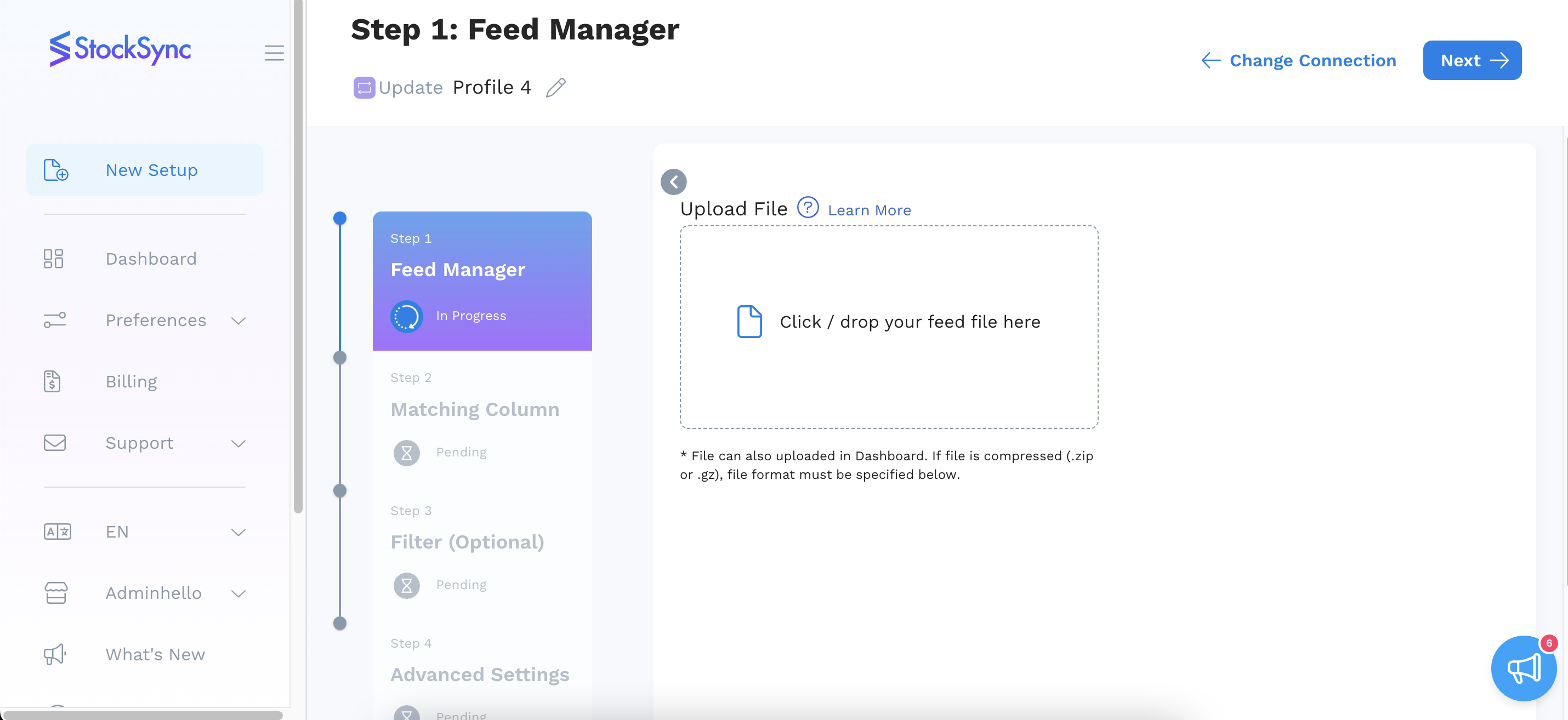Connect your feed using the Upload File method.
1. Go to Setup New Feed > Choose Update/Add.
(How to setup a new feed)

2. Choose or search the Upload File method to set up the connection.

3. Click or Drop your file over the blue box there.
The upload file has a limit of 35MB. To process a bigger file, either upload the file to FTP and use the FTP connection or zip file.
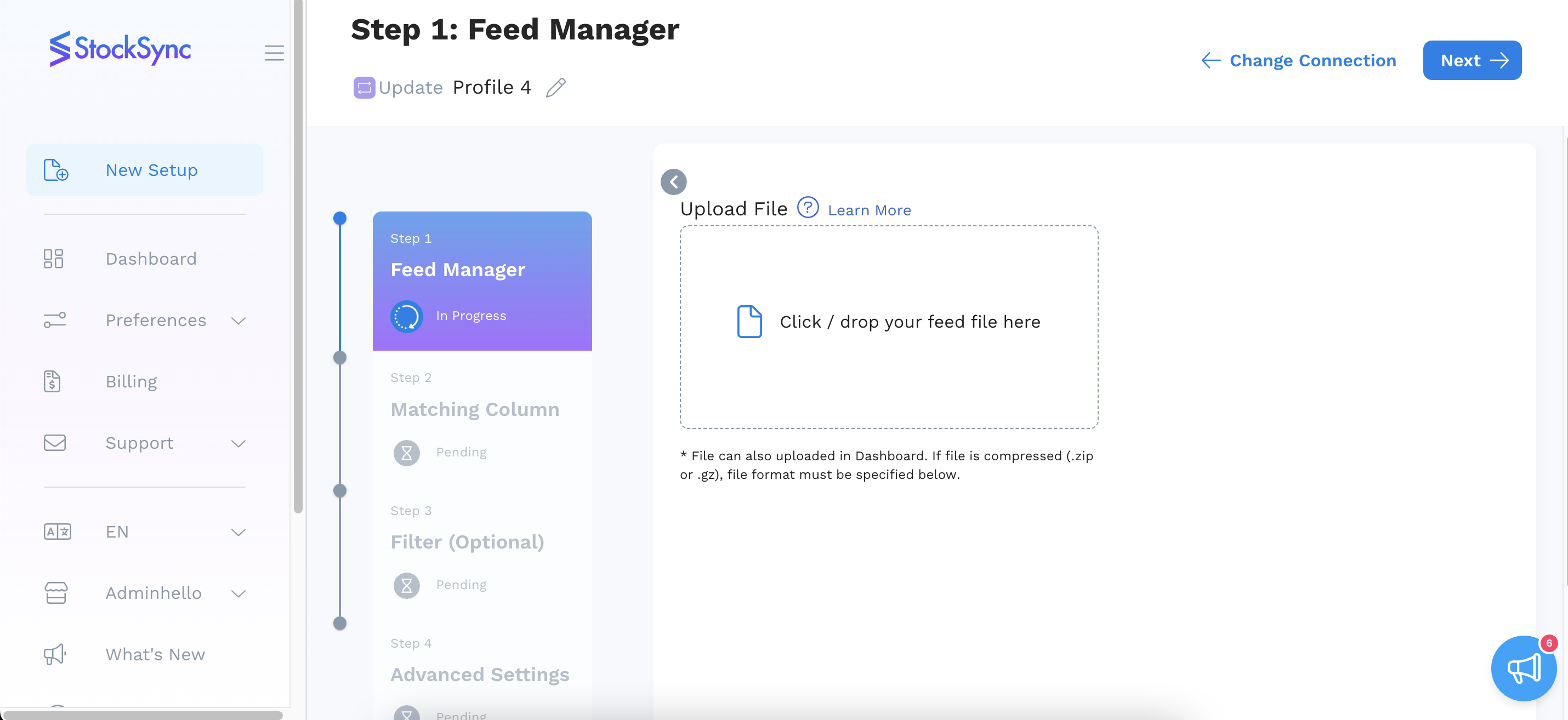
4. You need to fill up the File Setting below as well. File Format can be set to Auto where Stock Sync auto-detects the file format or you can choose the type of file format that they attaching for the connection method accordingly.
File format that can set as CSV, XML, XLS, XLSX, JSON, .TXT, EDI, and HTML Table

If the uploaded file is compressed (.zip or .gz), then the file format must be chosen as Stock Sync doesn't auto-detect format in compressed files.
5. For First Row Header, enabling the toggle icon will help the feed file which had the first row as header, for example, SKU, Vendor, Description...